Fixed this problem today and thought I'll document it here in case it happens again, or someone else has the same problem.
The problem was that a Google Nexus 5 (made by LG) wouldn't connect to a Windows 8.1 machine. The phone would appear in device manager, and the the Win8 list of devices as a Nexus 5, but it was impossible to do anything with the phone. No file or image transfer was possible as the phone wasn't visible in Windows explorer.
STEP 1a) For Android V5: First check MTP is turned on in the Android settings window (In settings, under storage, click the 3 dots). This was already checked for me, so wasn't the problem. Note that the location of the MTP setting changed in V6 of Android.
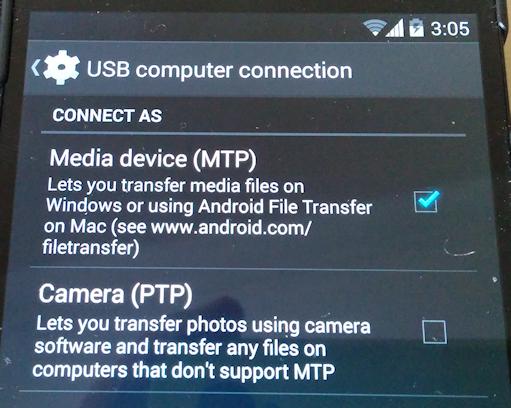
STEP 1b) For Android V6: Google changed the process in V6 (Marshmallow). When the USB cable is connected this message appears in the notification area. It will say something like "USB for charging".
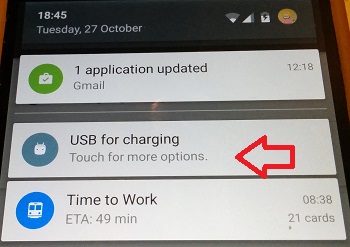
Then after, touching for more options, you will see this window.
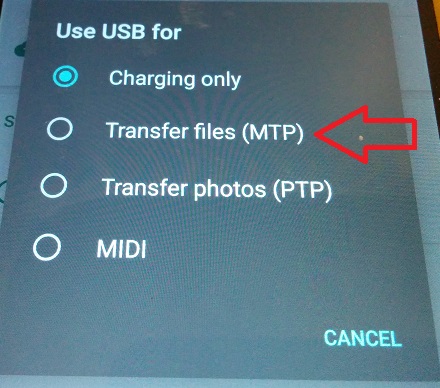
Select the MTP option, if not already selected.
STEP 2) Have a look in Windows device manager. If phone appears in device manager as something another than a Nexus 5, then you have the wrong device driver loaded. In my case the phone appeared as a Acer ADB interface. Which is pretty strange considering this is a LG phone.
STEP 3) Right click on the driver and select "update" but pick "search your local drive". There should be another compatible driver already available. If you check for updates online, it will just (incorrectly) tell you that you are using the best driver.
STEP 4) Pick the 'MTP USB Driver" to replace the Acer ADB driver.
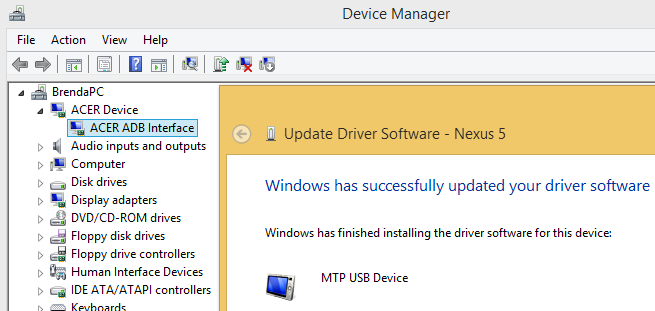
STEP 5) After this device manager should list the phone as a Nexus 5. You should then be able to transfer files & photos from the phone.
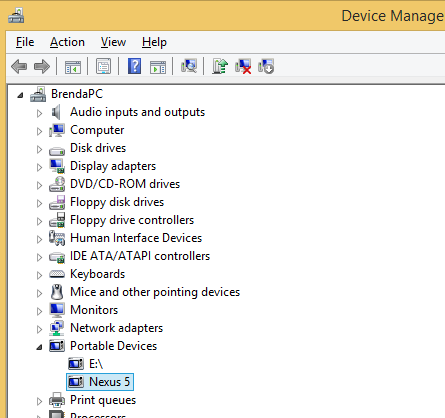
The problem was that a Google Nexus 5 (made by LG) wouldn't connect to a Windows 8.1 machine. The phone would appear in device manager, and the the Win8 list of devices as a Nexus 5, but it was impossible to do anything with the phone. No file or image transfer was possible as the phone wasn't visible in Windows explorer.
STEP 1a) For Android V5: First check MTP is turned on in the Android settings window (In settings, under storage, click the 3 dots). This was already checked for me, so wasn't the problem. Note that the location of the MTP setting changed in V6 of Android.
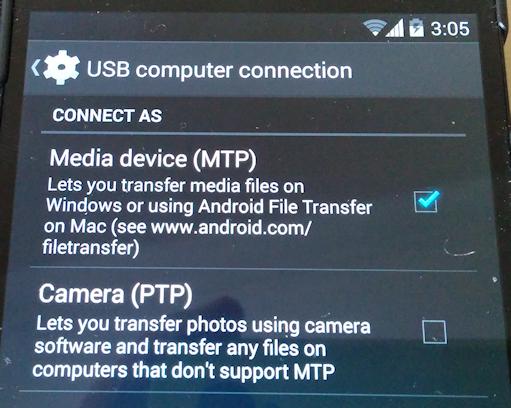
STEP 1b) For Android V6: Google changed the process in V6 (Marshmallow). When the USB cable is connected this message appears in the notification area. It will say something like "USB for charging".
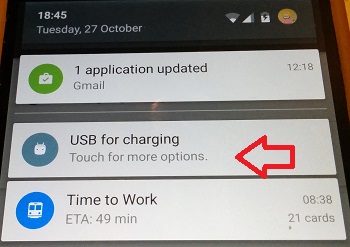
Then after, touching for more options, you will see this window.
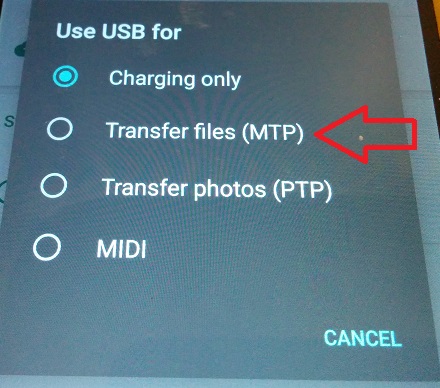
Select the MTP option, if not already selected.
STEP 2) Have a look in Windows device manager. If phone appears in device manager as something another than a Nexus 5, then you have the wrong device driver loaded. In my case the phone appeared as a Acer ADB interface. Which is pretty strange considering this is a LG phone.
STEP 3) Right click on the driver and select "update" but pick "search your local drive". There should be another compatible driver already available. If you check for updates online, it will just (incorrectly) tell you that you are using the best driver.
STEP 4) Pick the 'MTP USB Driver" to replace the Acer ADB driver.
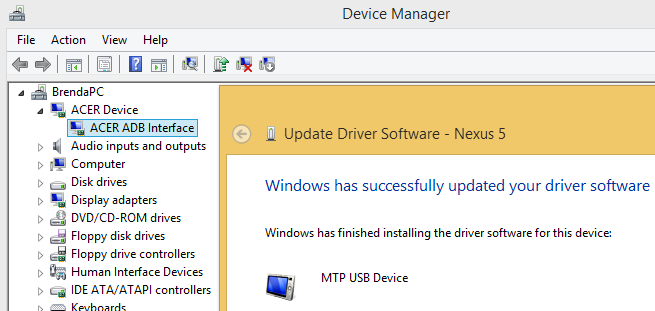
STEP 5) After this device manager should list the phone as a Nexus 5. You should then be able to transfer files & photos from the phone.
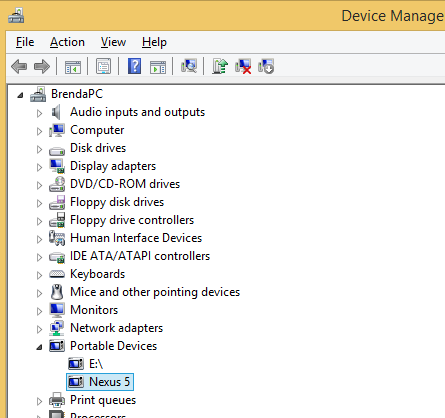

Comment